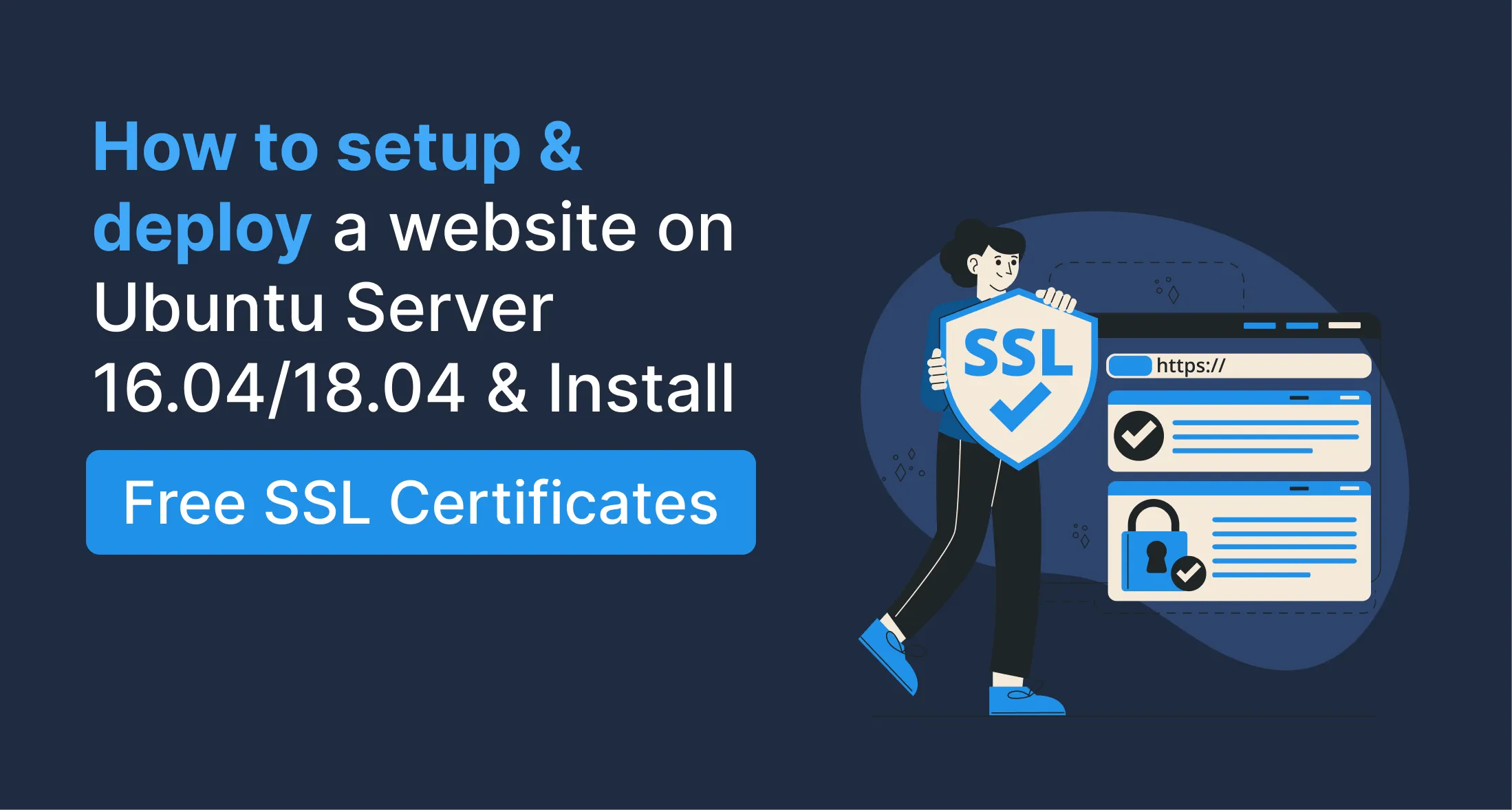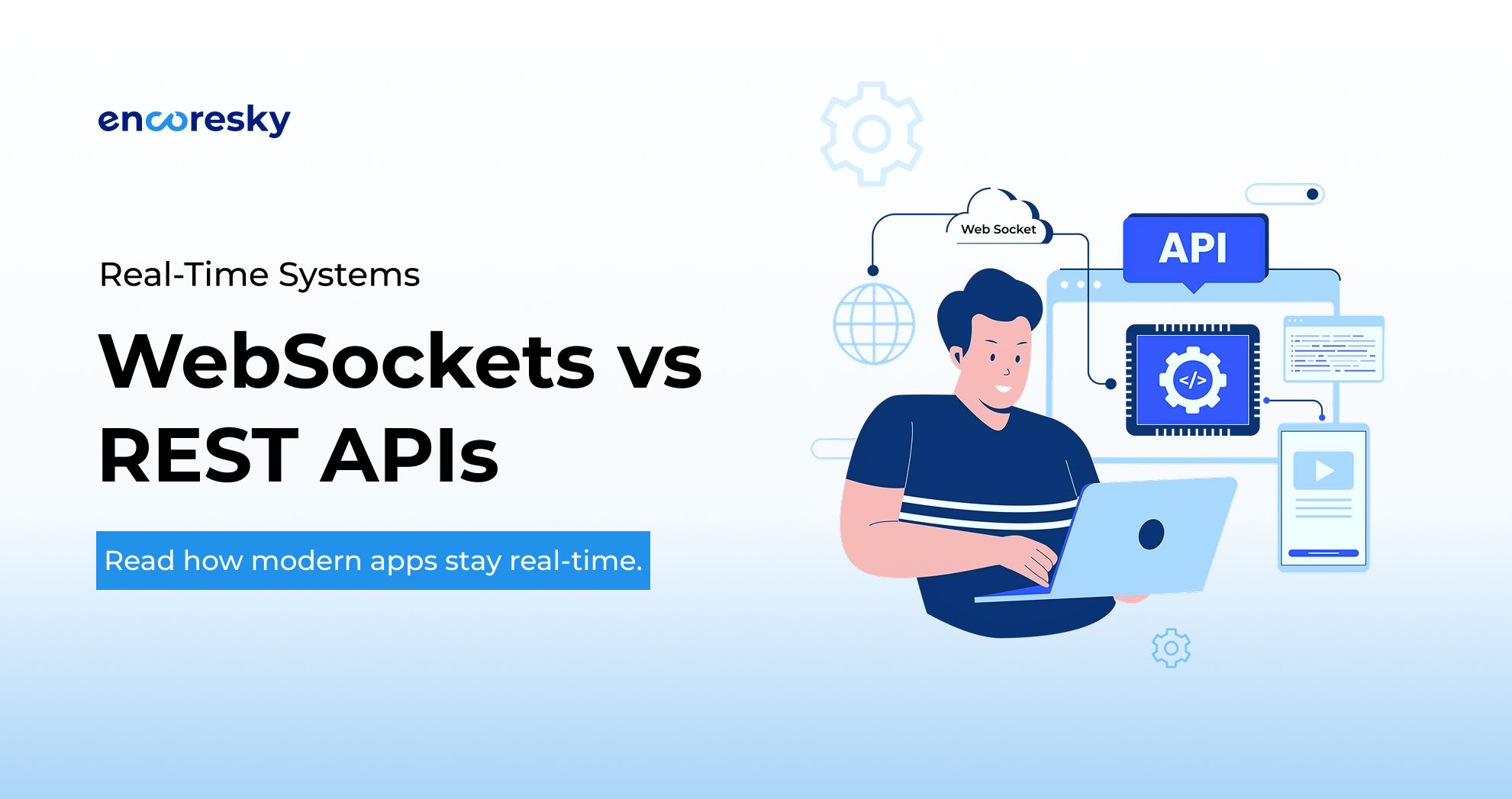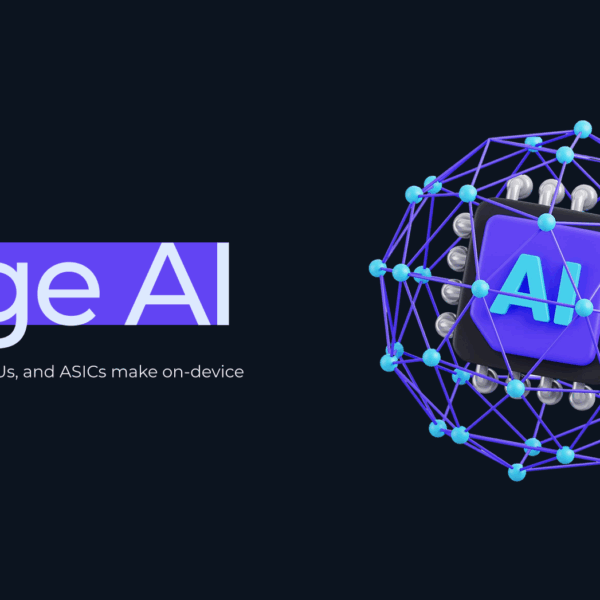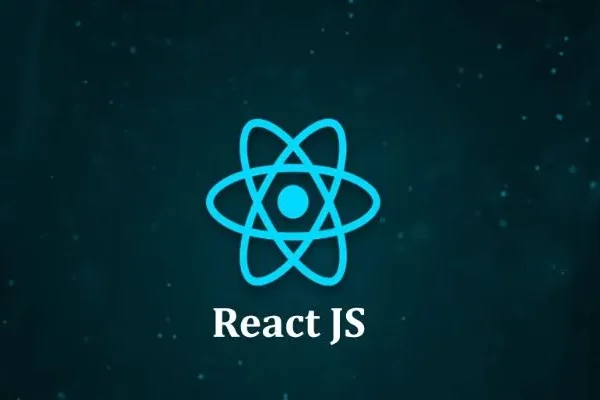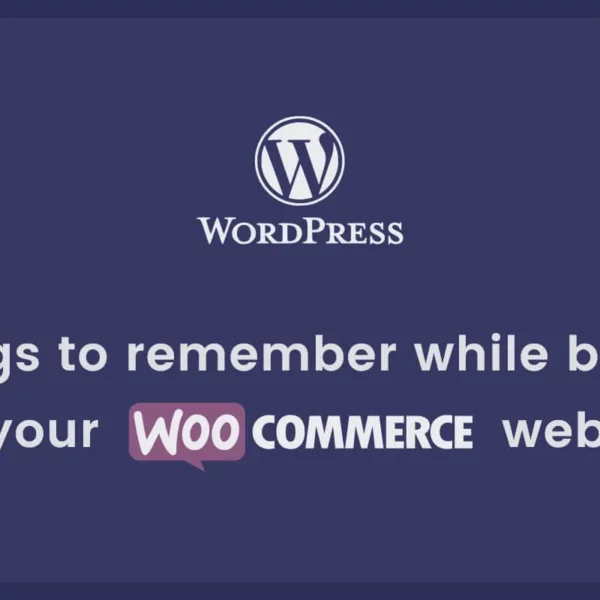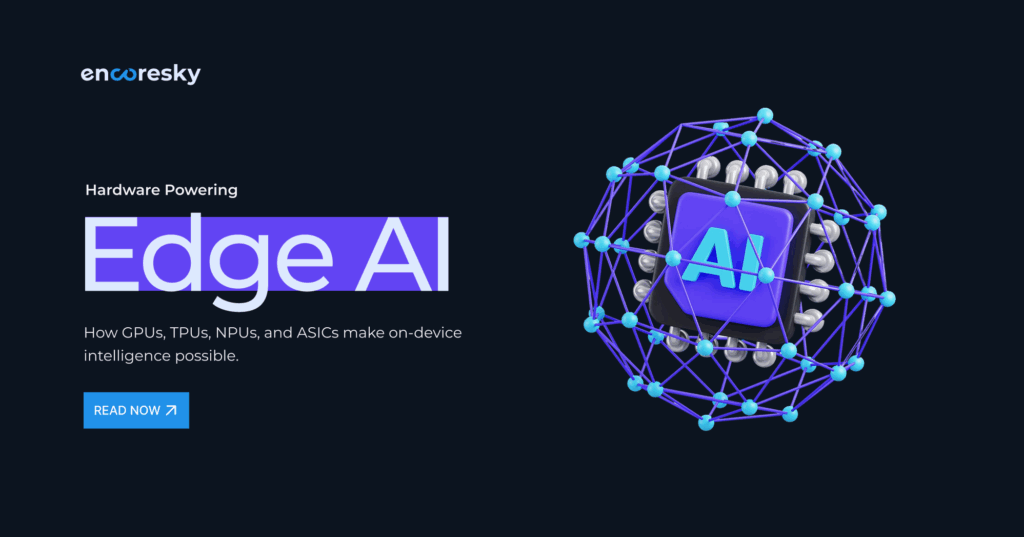Before going to set up and deploy a website on any hosting server, you need to register a domain for your website. There is various domain registrar available in the market to register a domain.
For more information, you can visit the below links:
NOTE: To set up and deploy a website on Linux Ubuntu Server, you need to install the following packages: Apache/Nginx
Note: In order to run below commands to set up and deploy a website, you need root access to the server.
Let’s Begin to set up a website “example.com”
Step 1:
First, create example.com.conf file on below location:
/etc/apache2/sites-available
Step 2:
To create/edit the above file, please execute below command:
$ sudo nano /etc/apache2/sites-available/example.com.conf
Paste below content in this file:
<VirtualHost *:80>
# The ServerName directive sets the request scheme, hostname and port that
# the server uses to identify itself. This is used when creating
# redirection URLs. In the context of virtual hosts, the ServerName
# specifies what hostname must appear in the request's Host: header to
# match this virtual host. For the default virtual host (this file) this
# value is not decisive as it is used as a last resort host regardless.
# However, you must set it for any further virtual host explicitly.
ServerAdmin webmaster@localhost
DocumentRoot /var/www/example.com
ServerName example.com
ServerAlias www.example.com
Redirect permanent "/" "https://example.com/"
<Directory /var/www/example.com>
AllowOverride All
</Directory>
ErrorLog ${APACHE_LOG_DIR}/error.log
CustomLog ${APACHE_LOG_DIR}/access.log combined
# For most configuration files from conf-available/, which are
# enabled or disabled at a global level, it is possible to
# include a line for only one particular virtual host. For example the
# following line enables the CGI configuration for this host only
# after it has been globally disabled with "a2disconf".
#Include conf-available/serve-cgi-bin.conf
</VirtualHost>
To active example.com site, please execute below command:
$ sudo a2ensite example.com.conf
$ sudo service apache2 restart
NOTE: Please follow the instrucions to generate SSL Certificates on above URL.
From the above URL, you will get following files:
example.com-csr.csr
example.com-crt.crt
example.com-key.key
Now, you need to put following files on below location:
example.com-crt.crt
example.com-key.key
Location:
/etc/ssl/example.com
Step 2:
First, create example.com-ssl.conf file on below location
/etc/apache2/sites-available
To create/edit above file, please execute below command:
$ sudo nano /etc/apache2/sites-available/example.com-ssl.con
Step 4:
Paste below content in this file:
<IfModule mod_ssl.c>
<VirtualHost _default_:443>
ServerAdmin webmaster@example.com
ServerName example.com
ServerAlias www.example.com
#Redirect permanent "/" "https://example.com/"
DocumentRoot /var/www/example.com
# Available loglevels: trace8, ..., trace1, debug, info, notice, warn,
# error, crit, alert, emerg.
# It is also possible to configure the loglevel for particular
# modules, e.g.
#LogLevel info ssl:warn
ErrorLog ${APACHE_LOG_DIR}/error.log
CustomLog ${APACHE_LOG_DIR}/access.log combined
# For most configuration files from conf-available/, which are
# enabled or disabled at a global level, it is possible to
# include a line for only one particular virtual host. For example the
# following line enables the CGI configuration for this host only
# after it has been globally disabled with "a2disconf".
#Include conf-available/serve-cgi-bin.conf
# SSL Engine Switch:
# Enable/Disable SSL for this virtual host.
SSLEngine on
# A self-signed (snakeoil) certificate can be created by installing
# the ssl-cert package. See
# /usr/share/doc/apache2/README.Debian.gz for more info.
# If both key and certificate are stored in the same file, only the
# SSLCertificateFile directive is needed.
SSLCertificateFile /etc/ssl/example.com/example.com-crt.crt
SSLCertificateKeyFile /etc/ssl/example.com/example.com-key.key
#SSLOptions +FakeBasicAuth +ExportCertData +StrictRequire
<FilesMatch "\.(cgi|shtml|phtml|php)$">
SSLOptions +StdEnvVars
</FilesMatch>
<Directory /usr/lib/cgi-bin>
SSLOptions +StdEnvVars
</Directory>
</VirtualHost>
</IfModule>
To active example.com site, please execute below command:
$ sudo a2ensite example.com-ssl.conf
$ sudo service apache2 restart
Conclusion
This article will help people to set up and deploy a website on Linux machine especially Ubuntu 16.04/18.04 without spending too much time reading many blogs/articles.
If you have suggestions or any question please mention in comment. For more information reach out to EncoreSky.